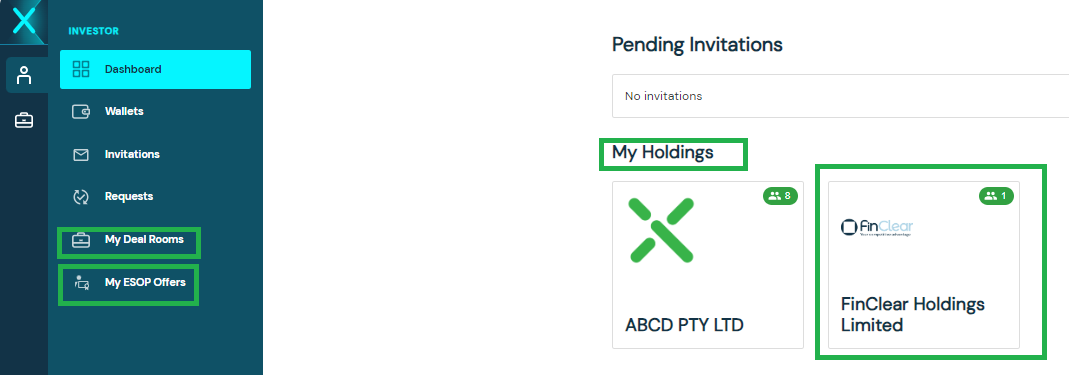FCX Quick User Guide
Step 1
Within the Shareholder Invitation email, click on the “view your Invite” green box

Step 2
At the FCX site, click ‘Sign up’

Step 3
Follow the prompts to register your details and set up your FCX account

Step 4
Once you have set up your FCX account and logged in, on the Dashboard you will see the invitation for the Company in which you invest. Click accept to add the Company to your FCX account.

Step 5
You can now view your holding/investment details by selecting the relevant tile under My Holdings. Alternatively head to My ESOP, or My Deal Rooms if the invitation was in relation to an equity grant or corporate transaction.